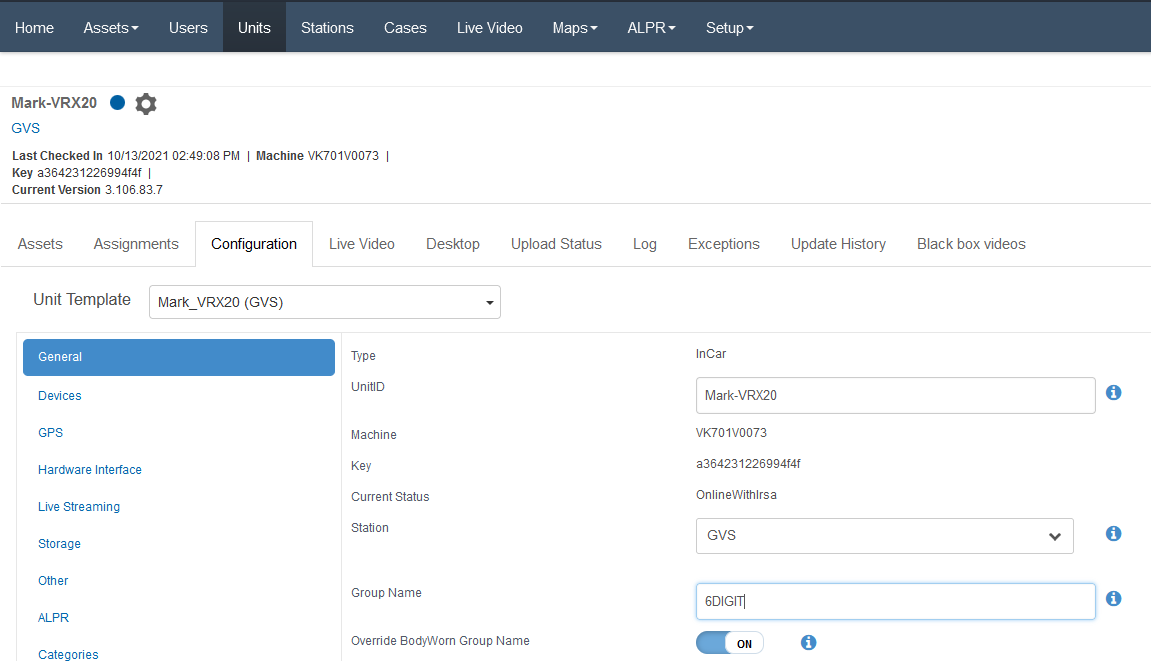Jun 05, 2025
 757
757
Issue: BWC does not active with the triggers or the MVS.
Resolution:
To have a DVR activate a BWC, both the BWC and either a TB-02 or TB-03 have to have the same Group Name.
To achieve this, perform the following steps:
- On a Windows MDTwith built-in Bluetooth.
- Download and install the TriggerBoxConfigurationTool.
Note:Contact [email protected] for the latest tool.
- Open TriggerBoxConfigurationTool.exe.
- Click the Scan button.
- Double-click on the desired Trigger Box to connect to it.

Ex. Connecting to Trigger Box Note:The MAC Addressfor the Trigger Box is located on its side on a sticker with a barcode on it. Match that with what appears in the list. - Once connected, look at the Target Group area, and change it to match the Group Name field in the unit configuration page for the unit in Getac Enterprise.

Ex. Target Group Note: - Click Apply after renaming the group name. In screenshots below, you are looking to confirm/edit the example showing "6DIGIT".
- The "Target Group" needs to match the Group Name that is listed here:
- Download and install the TriggerBoxConfigurationTool.