Mar 07, 2024
 779
779
Note:
This article showcases features that are typically only made available to Administrator roles.
However, since Getac Enterprise is highly configurable, the ability to complete tasks described in this article may be different for each User, depending on policy. Please contact an administrator with all access questions and concerns.
However, since Getac Enterprise is highly configurable, the ability to complete tasks described in this article may be different for each User, depending on policy. Please contact an administrator with all access questions and concerns.
Overview
Getac Enterprise can be configured to allow specific software/firmware updates to be applied to selected, connected devices (Units).
See the image below for how to access the Versions page:
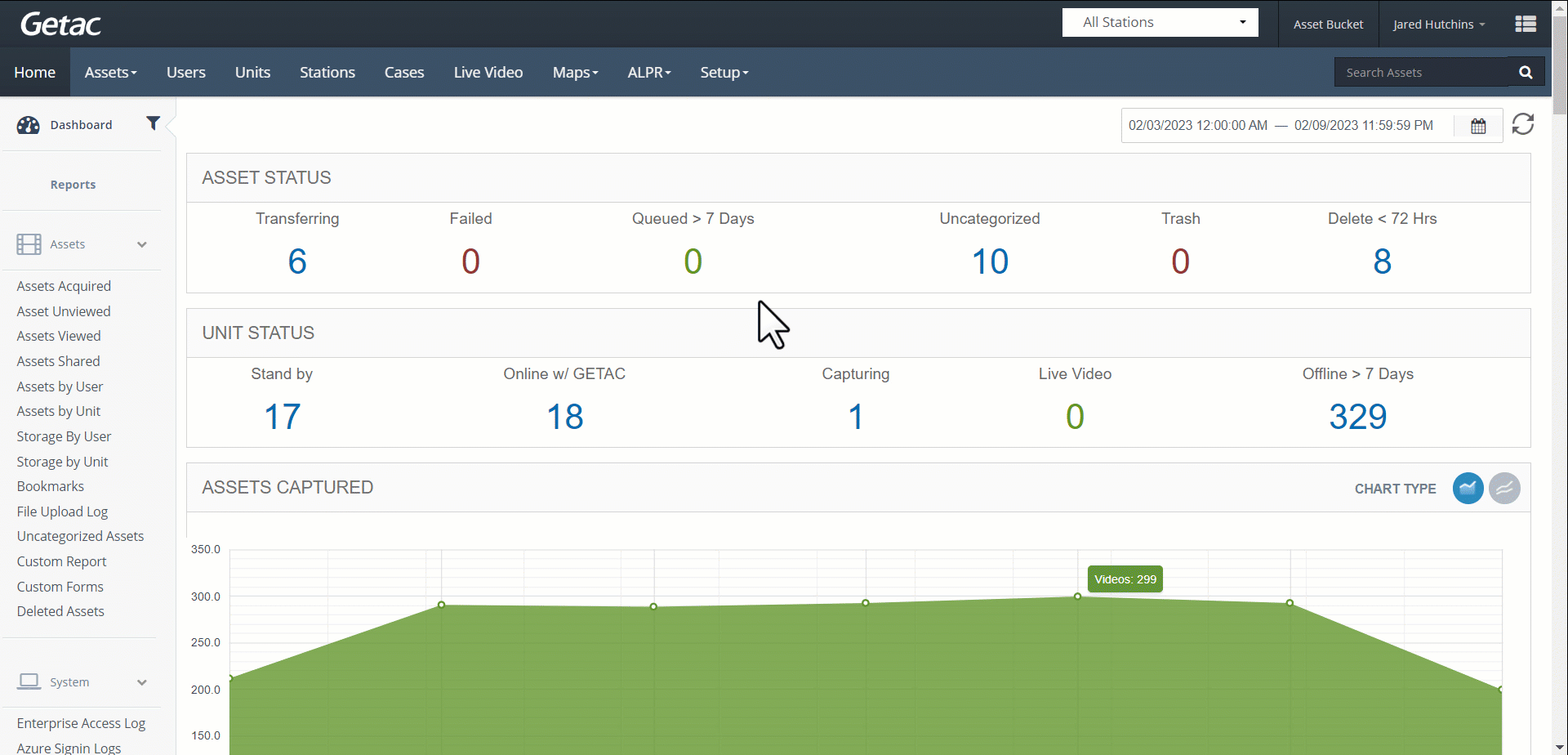
Add or modify an existing version
Perform the following steps:
- Click on the Page icon or select a Version from the list, then click on the Wrench icon.
- Provide the following:
- Client - Select that device type this version will be applied to, e.g. Car, BWC, or multi-dock.
- Version - Enter the version number in the format Major.Minor.Build.Revision.
- Dependency - If the version is a dependency on a specific previous version being installed, select that version number from the dependency list. If a dependency is specified, then the version will not allow you to update unless that dependency is the active version for the device.
- Description - Optional. Provide details about this specific version.
- Silent Update - Prevents pausing or stopping version updates (notifications are still sent).
- Once the Version has been created, select it from the list, then click on the Upload icon.
- Browse for or drag and drop the update file into the dialog.

- Once the file has uploaded, the file status will change from an X to a checkbox.

- If needed, select a version from the list and click on the Trashcan icon to delete it.



