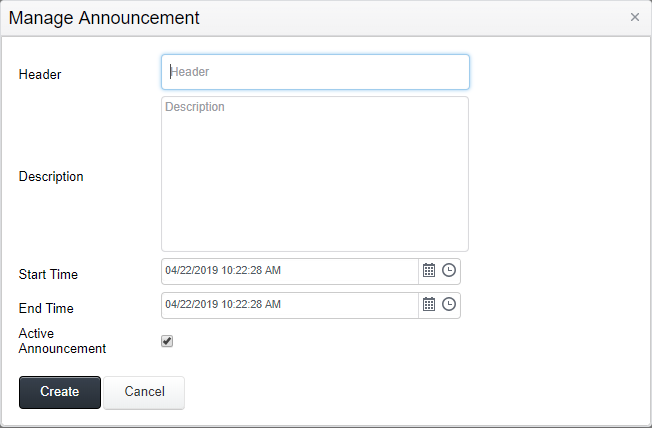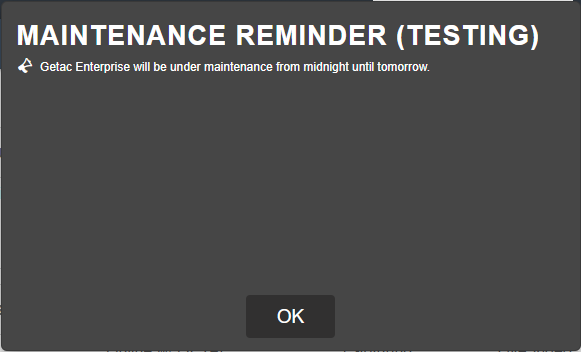Mar 07, 2024
 588
588
Note:
This article showcases features that are typically only made available to Administrator roles.
However, since Getac Enterprise is highly configurable, the ability to complete tasks described in this article may be different for each User, depending on policy. Please contact an administrator with all access questions and concerns.
However, since Getac Enterprise is highly configurable, the ability to complete tasks described in this article may be different for each User, depending on policy. Please contact an administrator with all access questions and concerns.
Warning:
The information listed here is to explain this feature. This is configured by the Getac implementation teams and should NOT be modified without first contacting [email protected]. Getac is not responsible for data loss or interruption of services due to improper configuration of this feature.
Overview
This feature allows for placing a banner for announcements such as, scheduled system updates, holiday hours, etc.
See the image below for how to access the Announcement page:
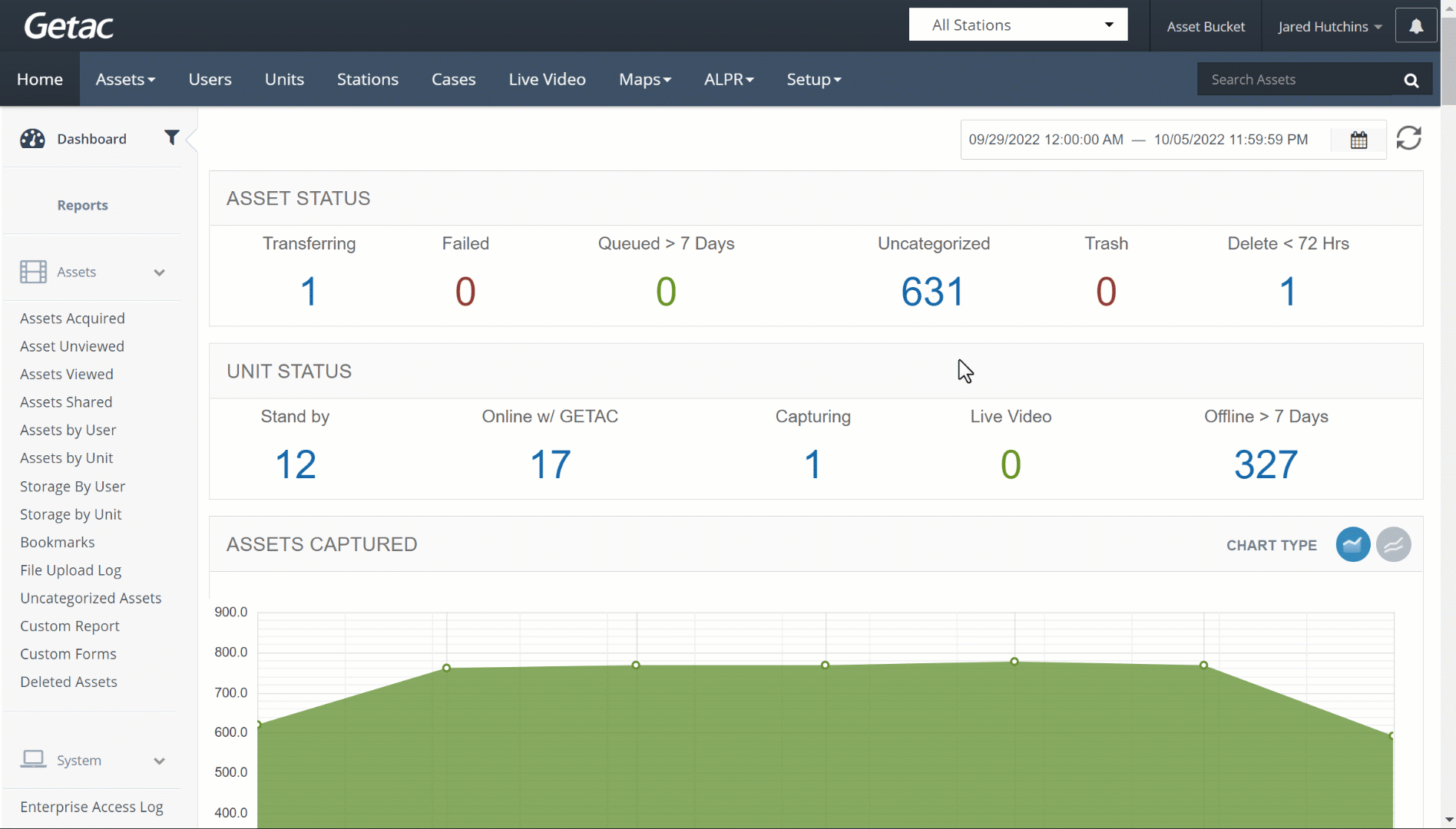
Create or Modify Existing Announcement
Perform the following steps:
- Click on the Page icon, or select an existing Announcement from the list and click on the Wrench icon.
- Enter the announcement header and body description.
- Specify when the announcement will be visible by setting the start and end date/time.
- Check the Active Announcement checkbox to disable the announcement, but not delete it.
- Click on Create or Save to finalize.
See the image below for an example: