Mar 07, 2024
 485
485
Note:
This article showcases features that are typically only made available to Administrator roles.
However, since Getac Enterprise is highly configurable, the ability to complete tasks described in this article may be different for each User, depending on policy. Please contact an administrator with all access questions and concerns.
However, since Getac Enterprise is highly configurable, the ability to complete tasks described in this article may be different for each User, depending on policy. Please contact an administrator with all access questions and concerns.
Warning:
The information listed here is to explain this feature. This is configured by the Getac implementation teams and should NOT be modified without first contacting [email protected]. Getac is not responsible for data loss or interruption of services due to improper configuration of this feature.
Overview
This page allows for configuration of the FTP URL, port, and credentials. FTP configurations created here, produce an available selection for Unit Configuration.
See the image below for how to access the FTP page:
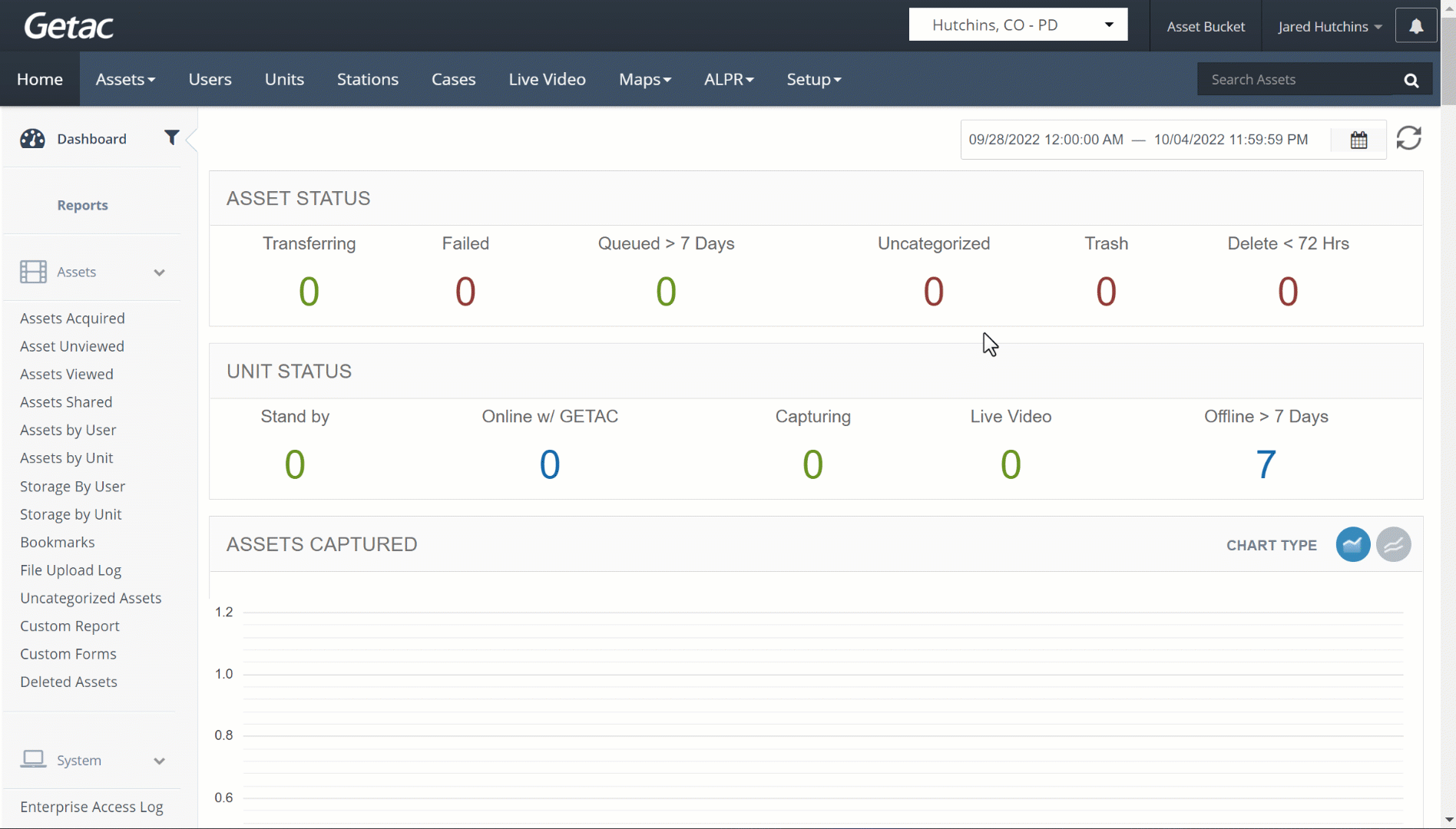
Add or Modify FTP Configurations
Click on the page icon to create a new FTP configuration, or select an existing from the list and click on the wrench icon to bring up the FTP Configuration Detail dialog.
See the image below for an example:
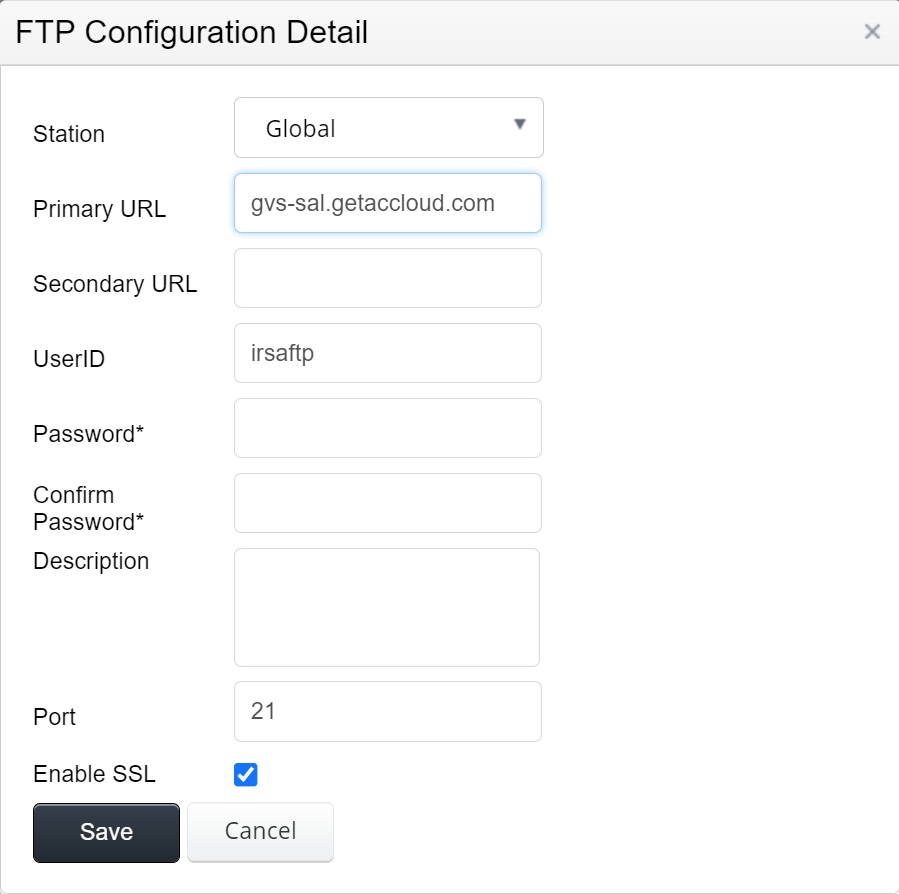
- Station - Select the specific Station that the FTP configuration will apply to. Selecting Global will apply the configuration to all Stations in the station group.
- Primary URL - The first FTP connection the system will attempt to use, e.g. internal.
- Secondary URL - If unable to connect to the Primary URL, FTP will attempt to connect to the Secondary URL, e.g. external.
- User ID - User Account ID used to access the FTP location.
- Password - Password used to access the FTP location.
- Confirm Password - Retype the FTP account password exactly to confirm accuracy.
- Description - Provide a clear description of the FTP connection. What/How it will be used for the Station.
- Port - Provide the FTP port number for the connection.
- Enable SSL - Allow the FTP connection to be secure.
- Save/Cancel - Commit or Discard any changes by using the Create/Save and Cancel buttons.



