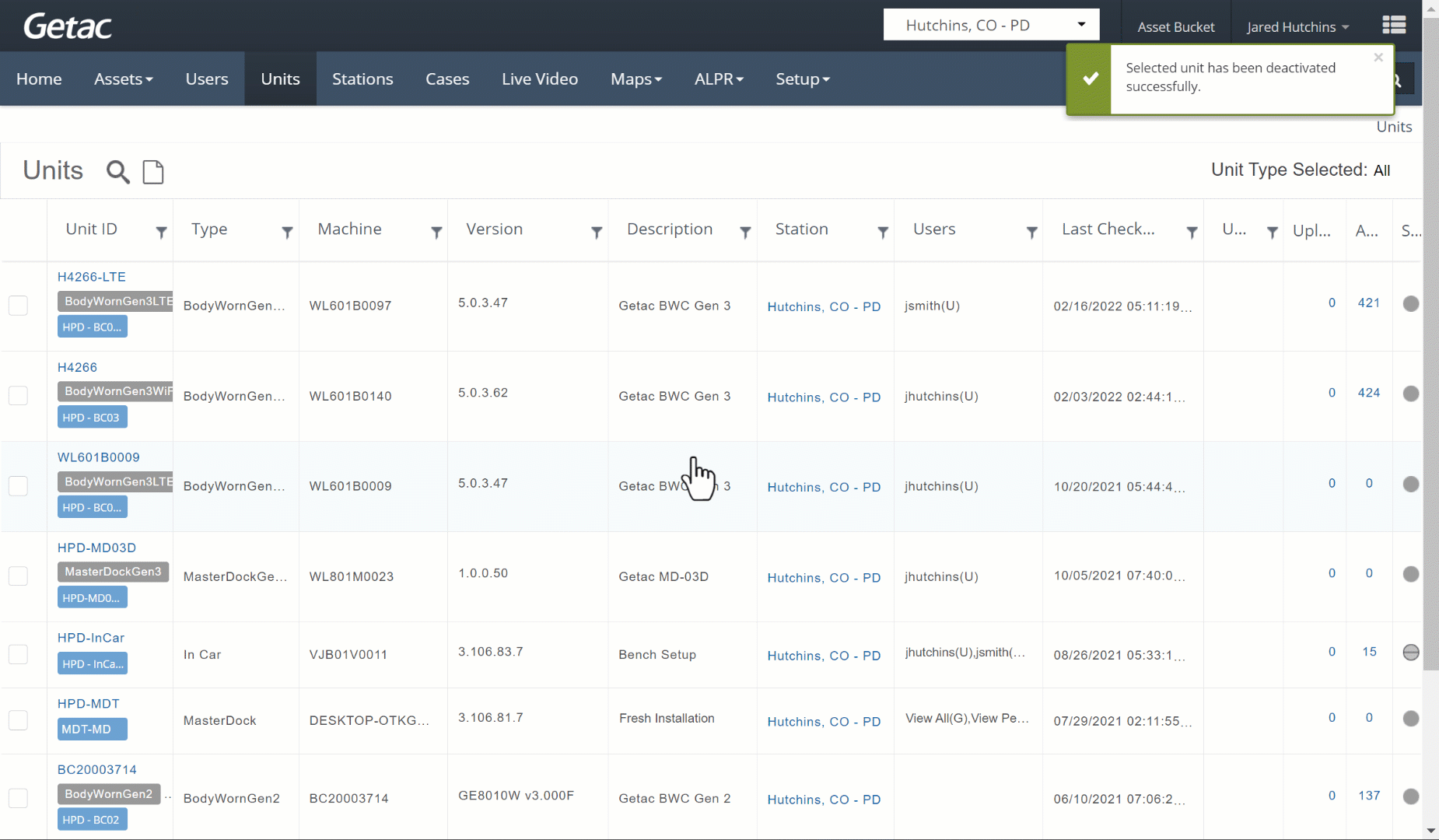Mar 07, 2024
 598
598
Note:
This article showcases features that are typically only made available to Administrator roles.
However, since Getac Enterprise is highly configurable, the ability to complete tasks described in this article may be different for each User, depending on policy. Please contact an administrator with all access questions and concerns.
However, since Getac Enterprise is highly configurable, the ability to complete tasks described in this article may be different for each User, depending on policy. Please contact an administrator with all access questions and concerns.
Overview
If a Unit is lost or stolen, it can be deactivated to prevent it from being able to communicate with Getac Enterprise.
Note:
Device storage is typically encrypted, depending upon Agency needs. Contact [email protected] for additional information.
Deactivate a Unit
Perform the following steps:
- Navigate to the Main Units Page
- Search/Filter, then select the desired Unit from the list by clicking the checkbox to its left.
- Click on the Gear icon.
- Click on Deactivate.
- Click on OK to confirm.
See the image below for how to deactivate a Unit:
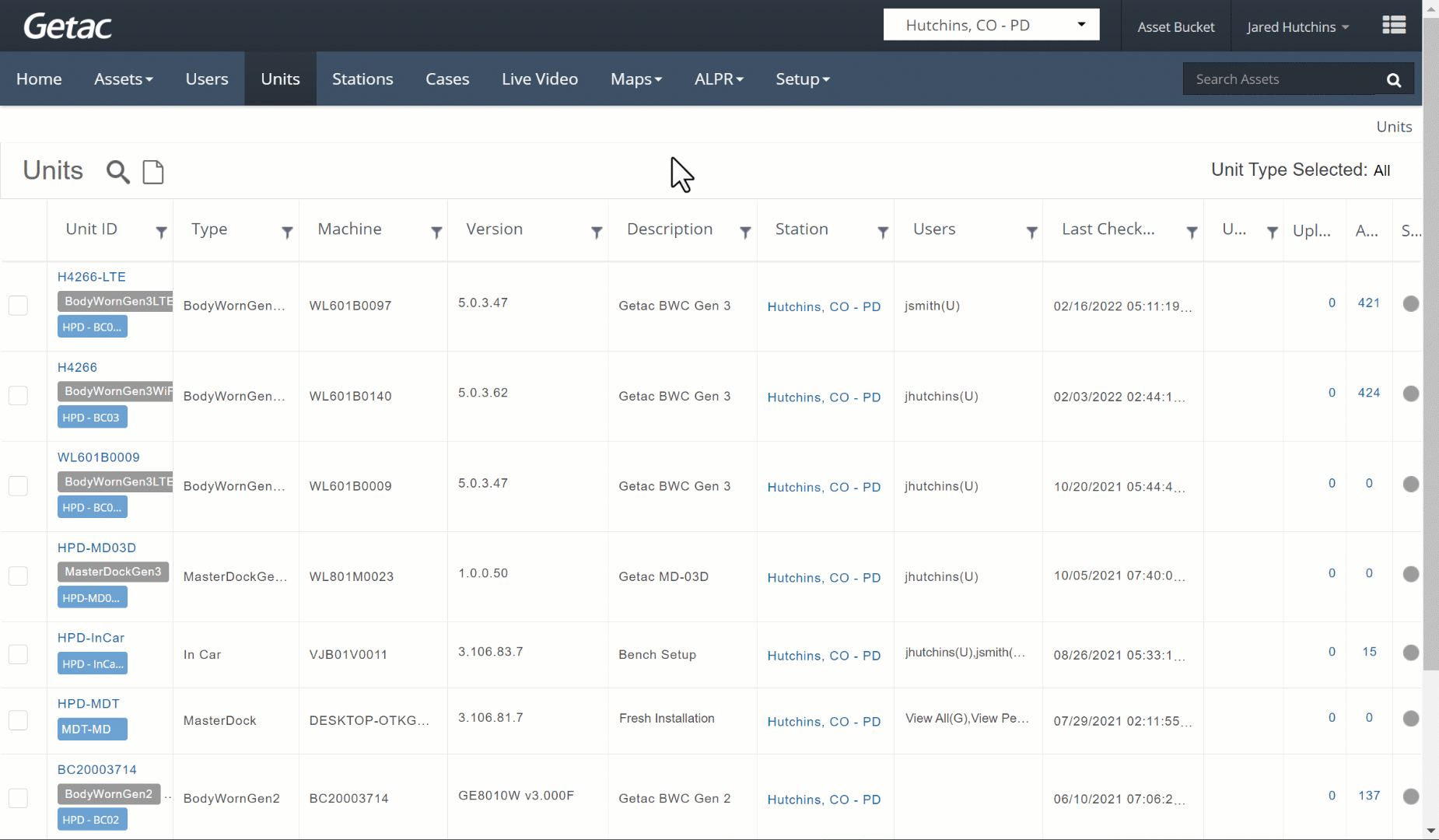
Activate a Unit
Perform the following steps:
- Navigate to the Main Units Page
- Search/Filter, then select the desired Unit from the list by clicking the checkbox to its left.
- Click on the Gear icon.
- Click on Activate.
- Click on OK to confirm.
See the image below for how to activate a Unit: