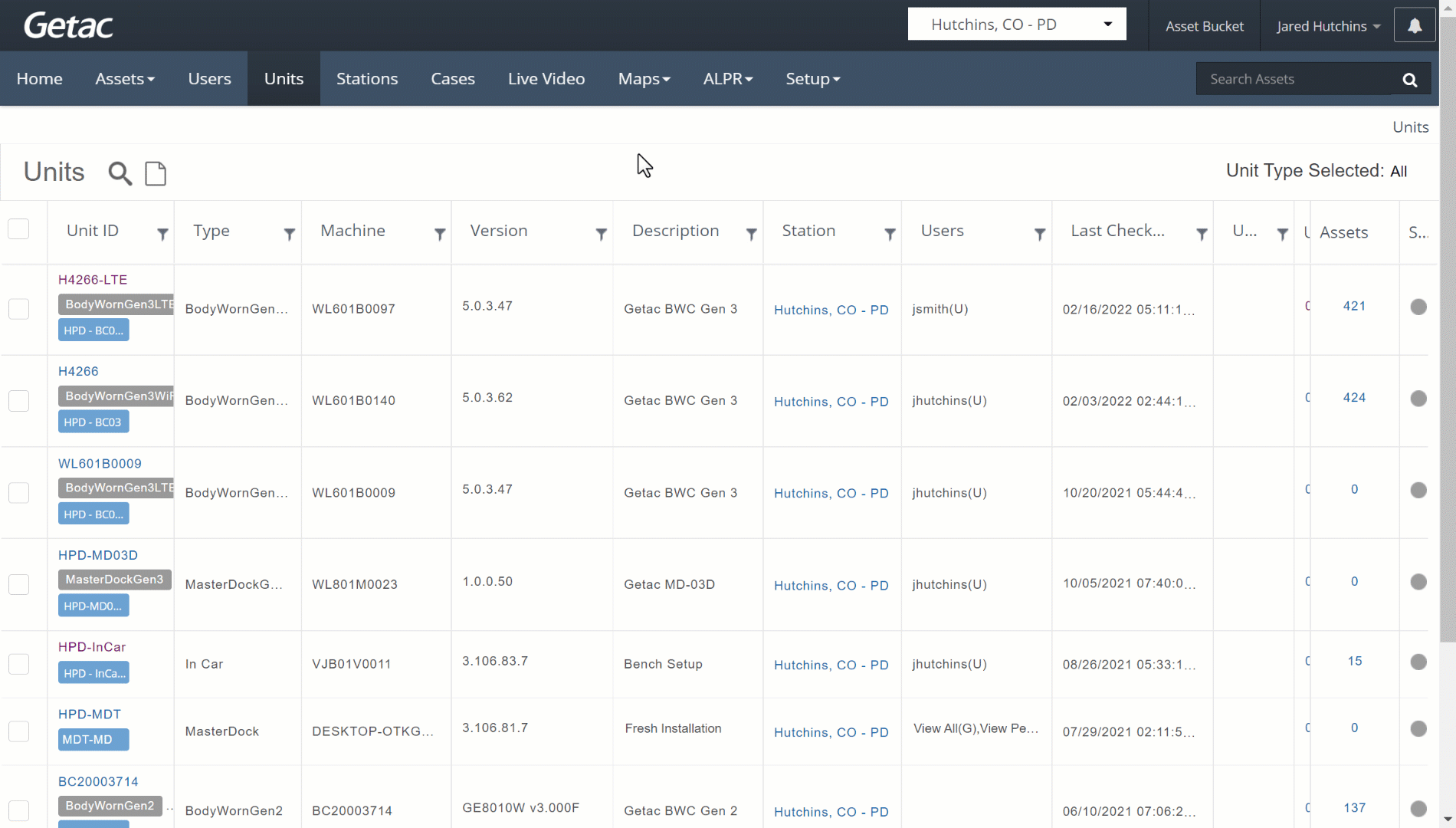Mar 07, 2024
 660
660
Note:
This article showcases features generally available to Supervisor roles and above.
However, since Getac Enterprise is highly configurable, the ability to complete tasks described in this article may be different for each User, depending on policy. Please contact an administrator with all access questions and concerns.
Overview
To locate a registered Unit faster, use the funnel icons to the right of each column header to sort by the following:
- Unit ID - Unique identifier given to a Unit.
Note:This is customizable from the Detailed Unit Page > Configuration Tab
- Type - InCar, MasterDock, BodyWornGen2 (BC-02), BodyWornGen3LTE or WiFi SKU (BC-03).
- Machine - The device's serial number or PC name if a Windows device.
- Version - Software or Firmware version currently installed on the device.
- Description - Free text box for adding a custom ID, e.g. year, make, model of vehicle.
- Station - Station that the Unit belongs to.
- Users - User or Group that is assigned to the Unit.
- Last Checked in - Date/Time Unit last reported status to Getac Enterprise. Location for BWCs is denoted by a bubble icon.
- Updates - FOTA updates, e.g. Firmware upgrades pushed OTA.
- Uploading - Tally of Assets currently uploading from this Unit. Click on the number to load the Detailed Unit Page > Upload Status Tab.
- Assets - All-time total number of Assets captured by the Unit.
- Status - As follows:

Note:
Check the Glossary or hover over the following for an explanation of Unit Statuses:
- Unregistered.
- Offline.
- Inactive.
- Standby.
- Online w/GETAC.
- Privacy Mode
See the image below for an example:
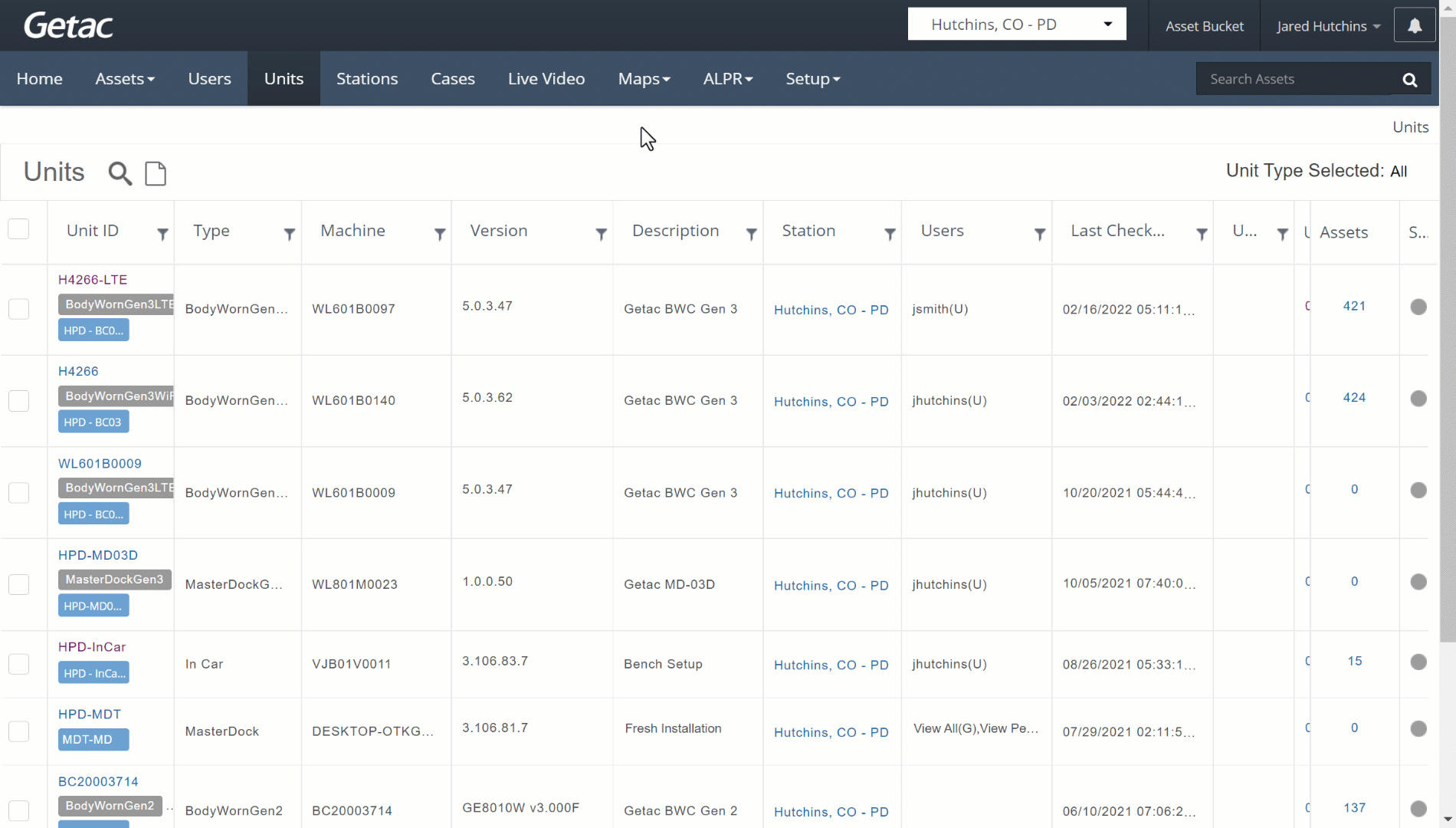
Filter Units
More advanced searches that use more than one parameter can be accomplished by clicking on the magnifying glass.
See the image below for an example: