Feb 11, 2025
 546
546
Overview
To tag an Asset or Asset Group into an existing case, click on the Tag Case tab, search for the Case, check the box to the left, then click the Save button.
Caution:
- This method of tagging an Asset into a Case only works for tagging into an existing Case. New Cases CANNOT be created from this menu. See Case Creation for how to create a new Case.
- When Assets are tagged into a Case, their Retention time is set to indefinite until the case has been deleted. Getac highly recommends tagging ALL Assets in a group to prevent portions of an Asset Group being deleted inadvertently.
See the example below:
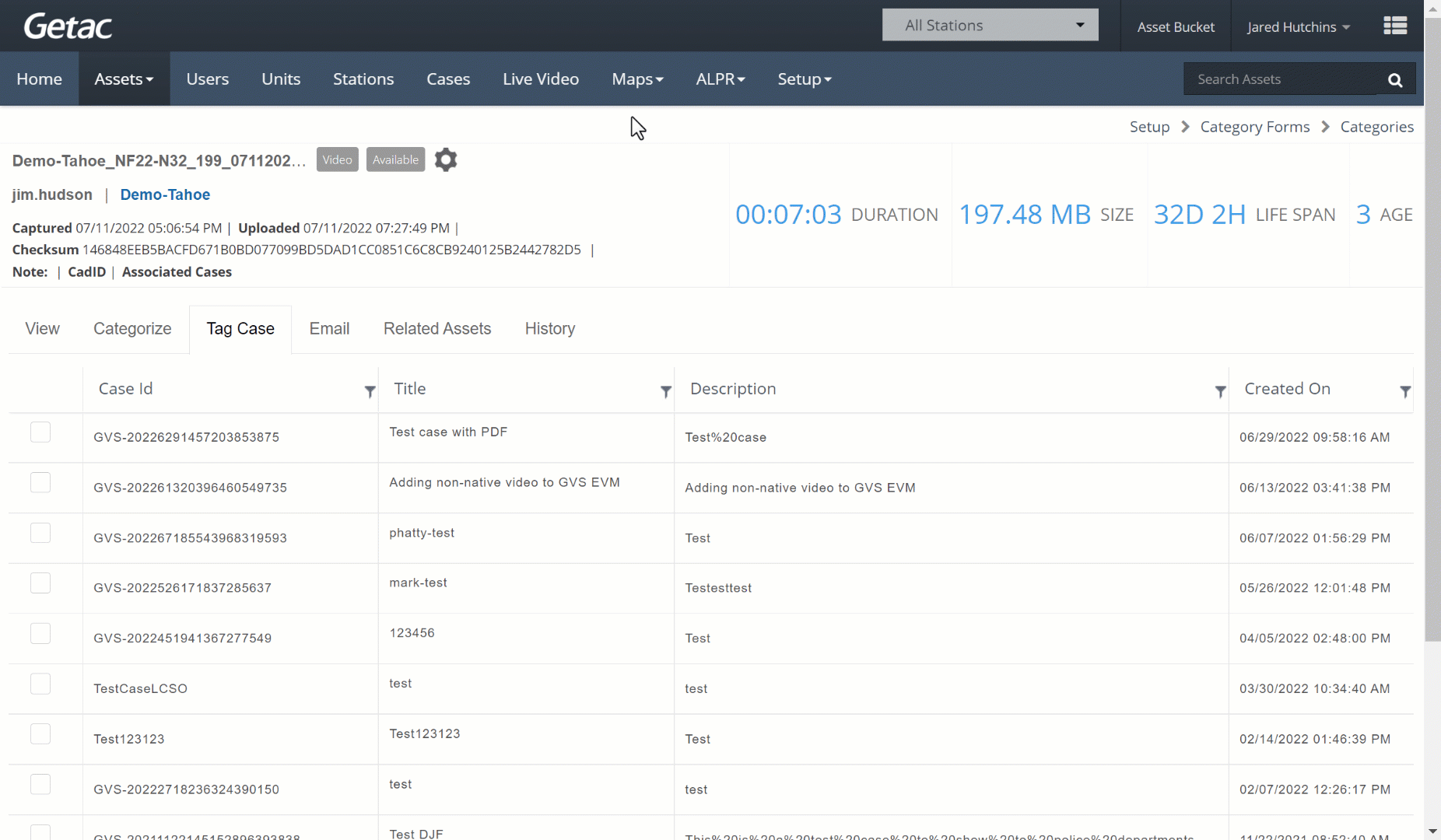
Note:
This action can also be performed from the Main Assets page, which is covered here.



