Feb 11, 2025
 770
770
Overview
When accessing the Main Assets Page, it is important to choose the dropdown menu option that will display the most relevant information.
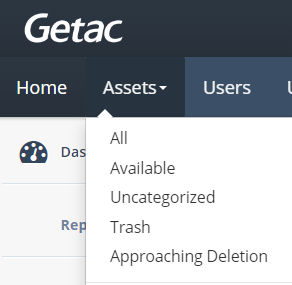
From the blue navigation bar, select from one of the following:
- All - Shows a list of all Assets regardless of their status, e.g. Uploading, Processing, Available, Deleted, etc.
- Available - Shows a list of all viewable Assets while omitting those that are not viewable, e.g. Uploading, Processing, or deleted.
- Uncategorized Assets - Shows a list of all Assets that have not been categorized for Retention.
- Trash - Shows a list of all Assets that are in the Trash.
Caution:This requires setup of a grace period prior. Read Retention Policy for more information.
- Approaching Deletion - Shows a list of all Assets that will be deleted in the next 72-hour period.
Training Video
Watch the video below for how to navigate to the Assets Page:
Note:



